Advanced PDF Manager
Simplify and Secure Your PDF Management on Windows
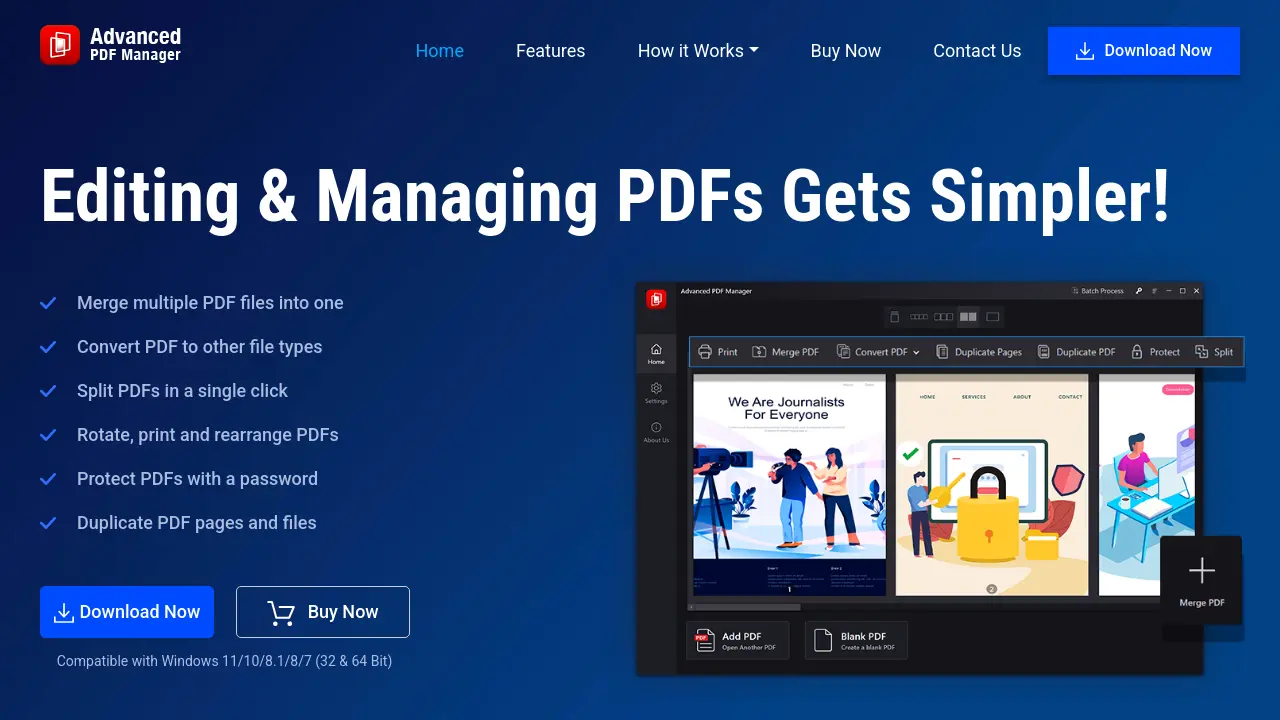
Description
Advanced PDF Manager is a comprehensive tool designed to handle all aspects of PDF management on Windows. With its straightforward interface, users can efficiently merge, split, convert, rotate, duplicate, print, and password-protect PDF documents without hassle.
The software is tailored for those who need to organize and secure digital documents quickly, offering batch operations and multiple viewing modes to enhance workflow and productivity. It is compatible with Windows 11, 10, 8.1, 8, and 7 (32 & 64 Bit).
Key Features
- Merge PDF Files: Combine multiple PDF files into one document
- Split PDF Files: Remove unwanted pages and split PDFs as needed
- Duplicate PDFs and Pages: Create copies of entire PDFs or specific pages
- Convert PDF Files: Transform PDFs into Word, Excel, PPT, image, or text formats
- Password Protection: Secure PDFs with strong passwords for confidential access
- Rotate PDFs: Adjust page orientation for optimal viewing
- Rearrange Pages: Drag-and-drop interface for custom page ordering
- Batch Protect PDFs: Secure multiple PDFs with a single password simultaneously
- Batch Unprotect PDFs: Remove password protection from multiple files at once
- Print PDFs: Add and quickly print PDF documents within the tool
Use Cases
- Combining multiple documents for a single submission
- Removing sensitive or unnecessary pages from reports
- Protecting confidential files before sharing
- Converting PDFs to editable formats for further work
- Creating template or duplicate documents without altering originals
- Organizing legal or business documents for presentations
- Batch securing or releasing access to multiple PDFs
- Quickly printing and preparing documents for meetings
Frequently Asked Questions
How can I split PDFs?
To split added PDF files, launch Advanced PDF Manager, change the view to Small or Medium Multiview, select the PDF page you want to trim, and click Split. The trimmed PDF will be added as a new PDF. Note: Splitting in Collapse View is not supported.
How to password-protect confidential PDFs?
To password protect a PDF, launch Advanced PDF Manager, add the PDF file, enter a strong password, and click Protect. No one can access the PDF without entering the set password.
What is the difference between Duplicate Pages and Duplicate PDFs?
Duplicate pages means creating copies of selected PDF pages within a file, while Duplicate PDF refers to making copies of entire selected PDF files.
How to rotate PDF files using Advanced PDF Manager?
To rotate a PDF, launch Advanced PDF Manager, add the PDF, select it, and hit the Rotate option.
Can I add an empty PDF?
Yes, Advanced PDF Manager allows adding a Blank PDF so you can combine and edit blank PDF pages as needed without creating documents from scratch.
You Might Also Like
Idea Link Software Cost & Scope Estimator
FreeGet detailed project breakdown, budget, timeline and risks, for free, in 3 minutes.
DreamFace
FreemiumFast AI Generator at Your Fingertips
C-CRO Operating System
PaidJoin The Dark Side Of Video Ads
Blippar
FreemiumCreators of augmented reality technology solutions for everyone.
Macfleet
PaidOn-demand dedicated Mac mini servers in the cloud.